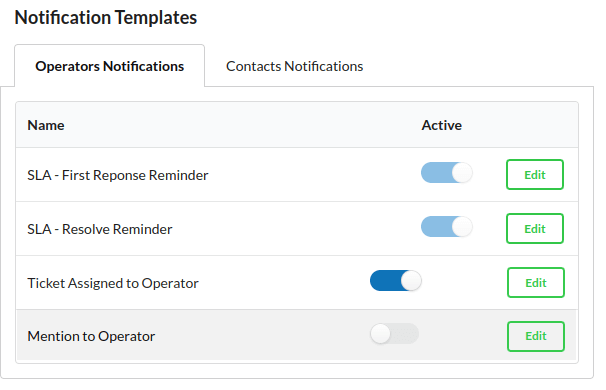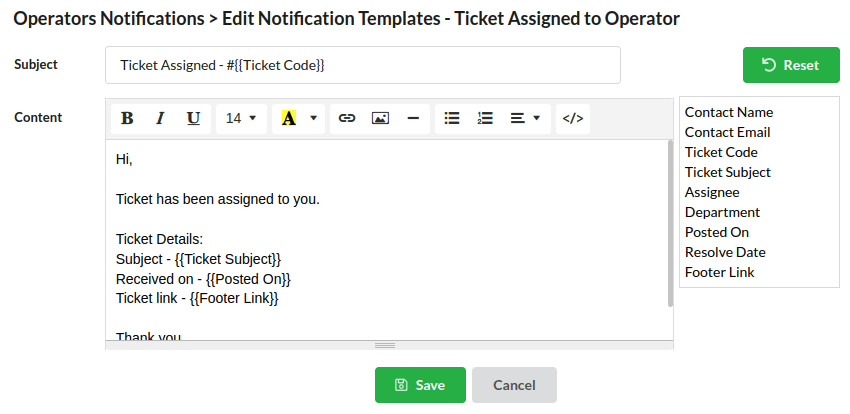Chats will be assigned to operators based on their availability. You can view the operator’s availability at the right corner with their status and color.
Operator’s Statuses
Operators can avail as one among in this three status.
- Available
- Not Available
- Appear Offline Always
Available
Available status will be assigned to all operators who logged-in their account. They can chat with incoming visitors. They can also handle tickets.
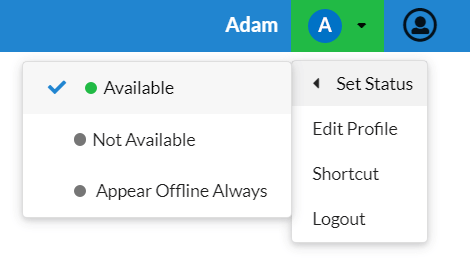
Not Available
Operators who didn’t log in were in offline status. They can no longer chat with visitors, until they come online. But they can handle tickets.
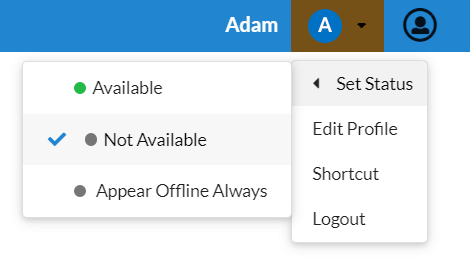
Appear Offline Always
Appear offline Always is an advanced option, in which the operators may be online, but won’t be assigned to visitors. This can be done manually or automatically. Visitor coming to chat will no longer assigned to you till you come online. Operators can handle tickets.
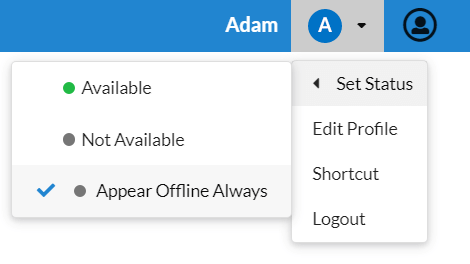
If you are going away from your computer, you can set it manually. Click on the agents’ availability in the top right corner, click Not Available.
Appear Offline Always also can be assigned automatically, based on the Chat rule you provide.
Shortcut
At the top right corner of the Output Desk window, you can click on the drop-down present near your profile picture & open Shortcut.
You will be displayed with the list of shortcuts. You can use the shortcuts to make your operations easy.
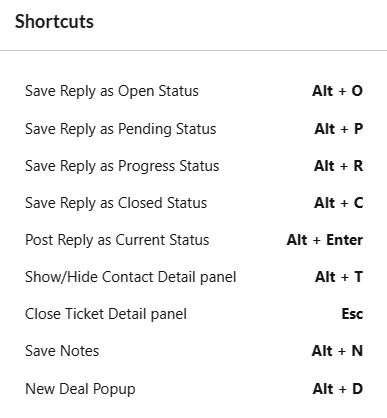
Operator Assigned Notification
When an administrator assigns a ticket to an operator, they can be notified by email. You can edit the template for this notification in Settings -> General -> Notification Templates -> Operator Assigned Ticket. There is an on/off switch for those settings.