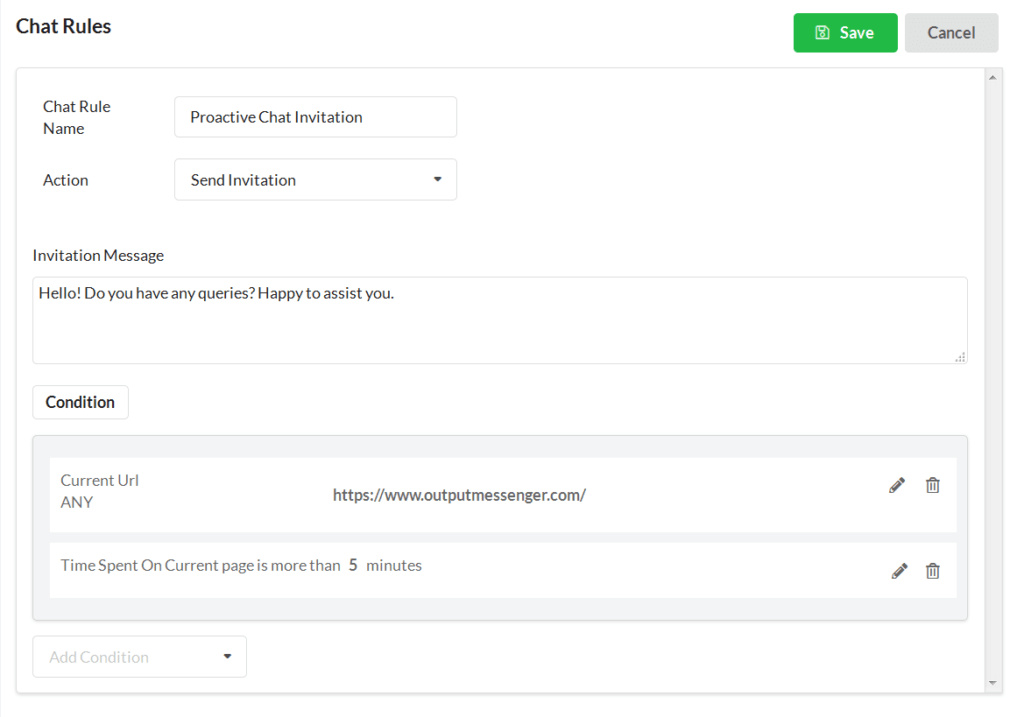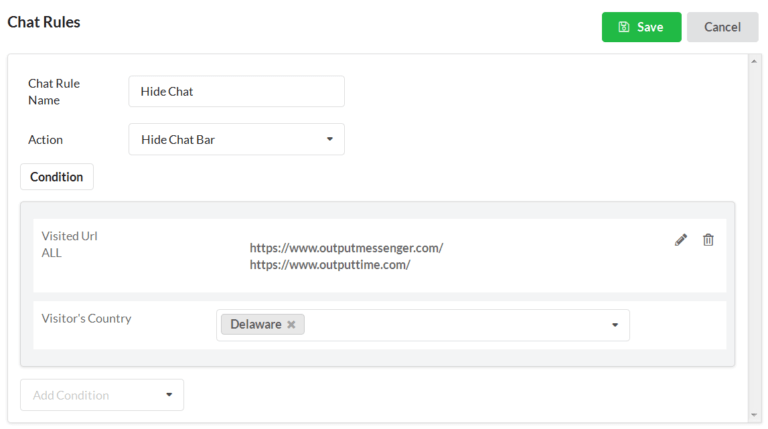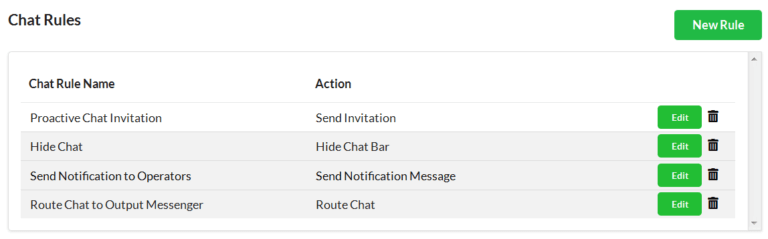Chat Rules/Action Rules help you to set pre-defined actions which will run on automatically for every incoming chat. With Chat Rule you can configure automated proactive invitation, automated Route Chat to Specific operators, Hide Chat Bar and Send notification messages under specified condition.
You can create chat rules by defining when, to whom, what and how should it be handled. You can assign the following actions,
- Send Invitation.
- Route Chat.
- Hide Chat Bar.
- Send Notification messages.
Only a unique / single action can be set under a rule name.
Midst of all the customization or rules set, Chat rule has the highest priority.
When there are no rule exists, there will be a placeholder message “No rule exists“.
Chat rules/action rules can be set under the defined conditions with unique defined actions.
Page Contents
Set Chat Rule
To Set Chat Rule,
- Open Settings > Live Chat > Chat Rules.
- Click the New Rule button in the top right corner.
- Provide a relevant unique Rule Name for the action you are going to set.
- Select the Action from the drop-down and add condition under specific action.(Send Invitation / Route Chat / Hide Chat Bar / Send Notification Message under the same.)
- Provide / Select necessary information and click Save.
Chat Conditions
| S.No | Conditions | Privileged Actions |
|---|---|---|
| 1 | Current URL | All |
| 2 | Referring URL | All |
| 3 | Returning Visitor | All |
| 4 | Time on Page | All (the three) |
| 5 | Time on site | All |
| 6 | Visited URL | All |
| 7 | Visitor’s Country | All |
| 8 | Visitor’s Email | Route Chat |
| 9 | Visitor’s IP | All |
| 10 | Visitor’s Name | Route Chat |
| 11 | Visitor’s Region/City | All |
| 11 | From Invitation Rule | Route Chat, when Condition for send invitation is given. |
Be sure that, the conditions you apply didn’t conflict with each other.
Send Invitation
Send Invitation behaves as a Proactive Chat invitation, which will automatically trigger the invitation to chat when the given rule or condition is satisfied. The chat bar will appear with the image of the operator along with the chat text they set in “Send Invitation” form.
To set proactive invitation,
- Click the New Rule button in the top right corner.
- Provide a relevant Rule Name to the action you are going to set and select Send Invitation action in drop down.
- Set invitation criteria (condition) and click Save.
Configure Route Chat
Route chat helps you to route chat to the right operator and saves the time spent on transferring chats.
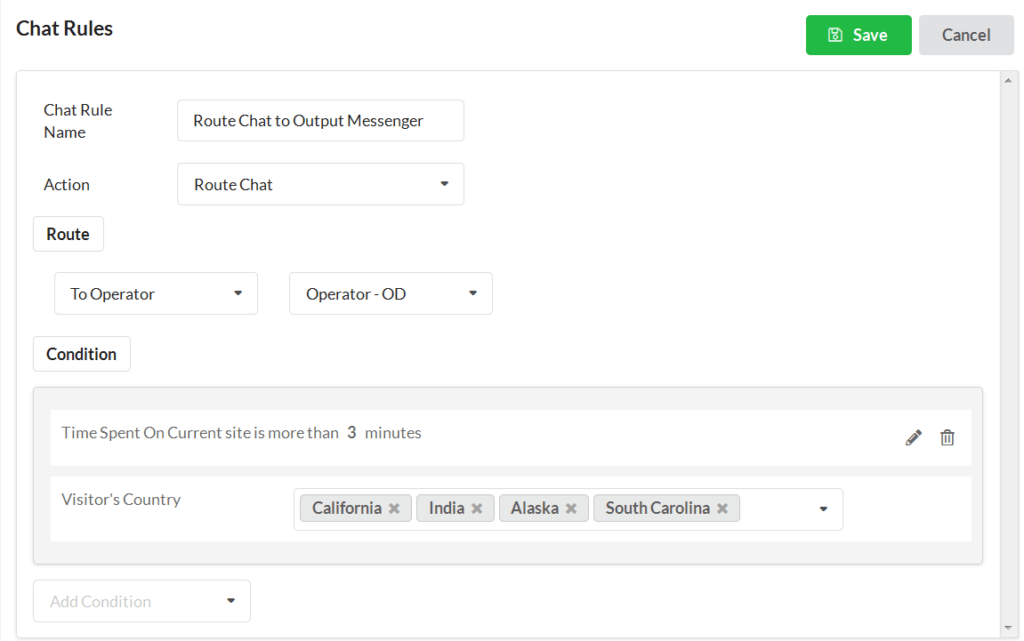
Click the New Rule button in the top right corner.
- Provide a relevant Rule Name and select Route Chat Option.
- Select whether you are going to route the chat to a Department or to a particular Operator.
- Provide the condition
- You can use “Add Condition” drop-down for adding more conditions.
Hide Chat Bar
Hide chat bar in chat rule / action rule differs from normal hide chat bar, which will helps you to conceal your chat window under certain conditions. It will differ from normal hide chat bar in Appearance, which hide for the whole website, when you are offline.
Edit Chat Rule
Chat Rules are listed under Chat Rules Tab. To edit the rule, click “Edit” associated with each rule.
Make changes and click Save.
Edit Condition
To edit the conditions with in the rule, Click on the Pencil / Edit icon associated with each condition and make your changes.

Delete Action Rule
To delete a rule, click “Trash” icon associated with each rule and condition as well.