Page Contents
What is Canned Response?
A canned response is a pre-written message that you can use to quickly address frequently asked questions. With a single click or keyboard shortcut, you can send these pre-defined replies, saving valuable time. Canned responses can only be created by the administrator and can be customized based on departments.
Benefits of Canned Response:
- Efficiency: Boost your productivity by responding to common inquiries instantly.
- Consistency: Ensure all customers receive accurate and consistent information.
- Customization: Create department-specific responses tailored to your team’s needs.
To create a Canned Response
To create a canned response,
- On the left panel, you can find (books) Canned Responses icon as the last one. Click on it.
- Click the New Canned Responses button and Enter a title for the canned response.
- Enter the response content. You can also use defined auto fields like Contact Name, Contact Email, etc in response content.
- Attach any images or files if you wish
- You can create canned response for all departments/specific department. Also, you can set the response as available for all or for yourself.
- And you can set canned response for New Ticket/Post Reply/Internal Notes separately.
- Click Save button to save the responses.
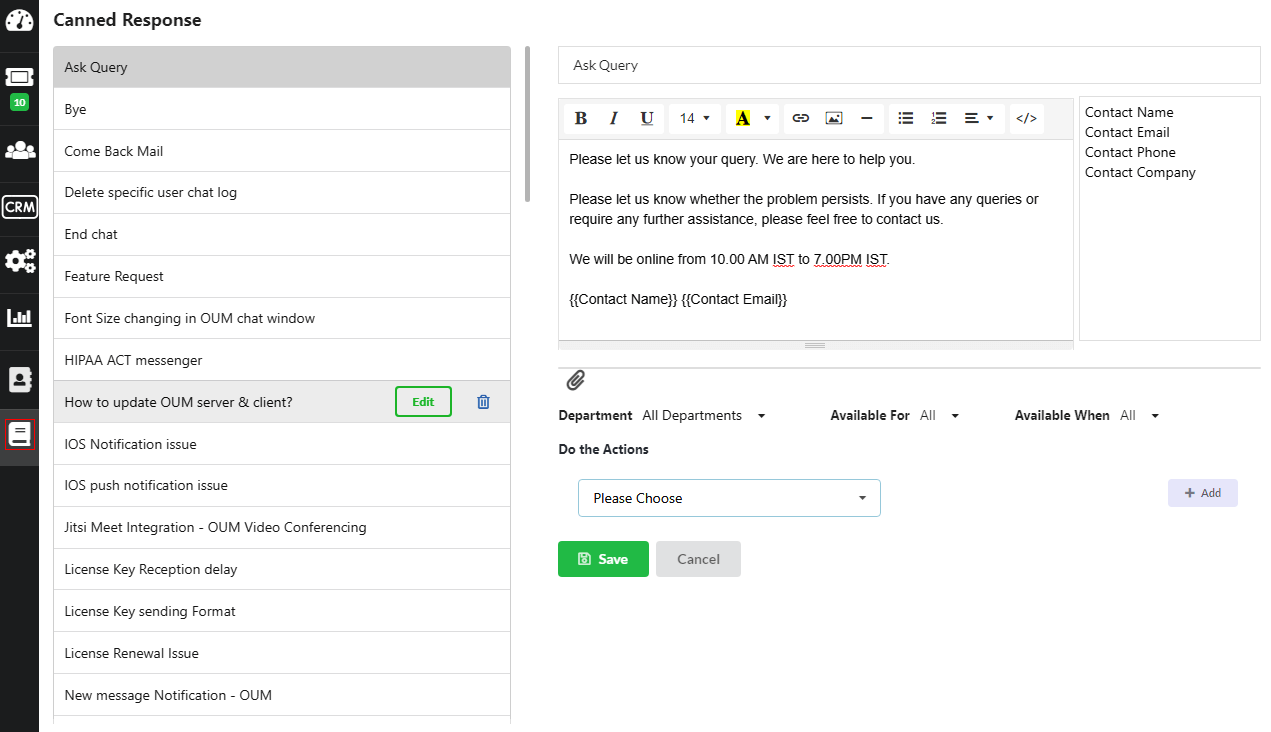
To edit the canned response, click “Edit” associated with each response. To delete, click “Trash icon” in the same.
How to use Canned Response to tickets or chats
To use a canned response in an email reply or live chat
- Click the canned response shortcut located at the bottom of the reply box.
- Navigate to the desired response.
- Click “Insert” to add the canned response to a ticket or live chat.
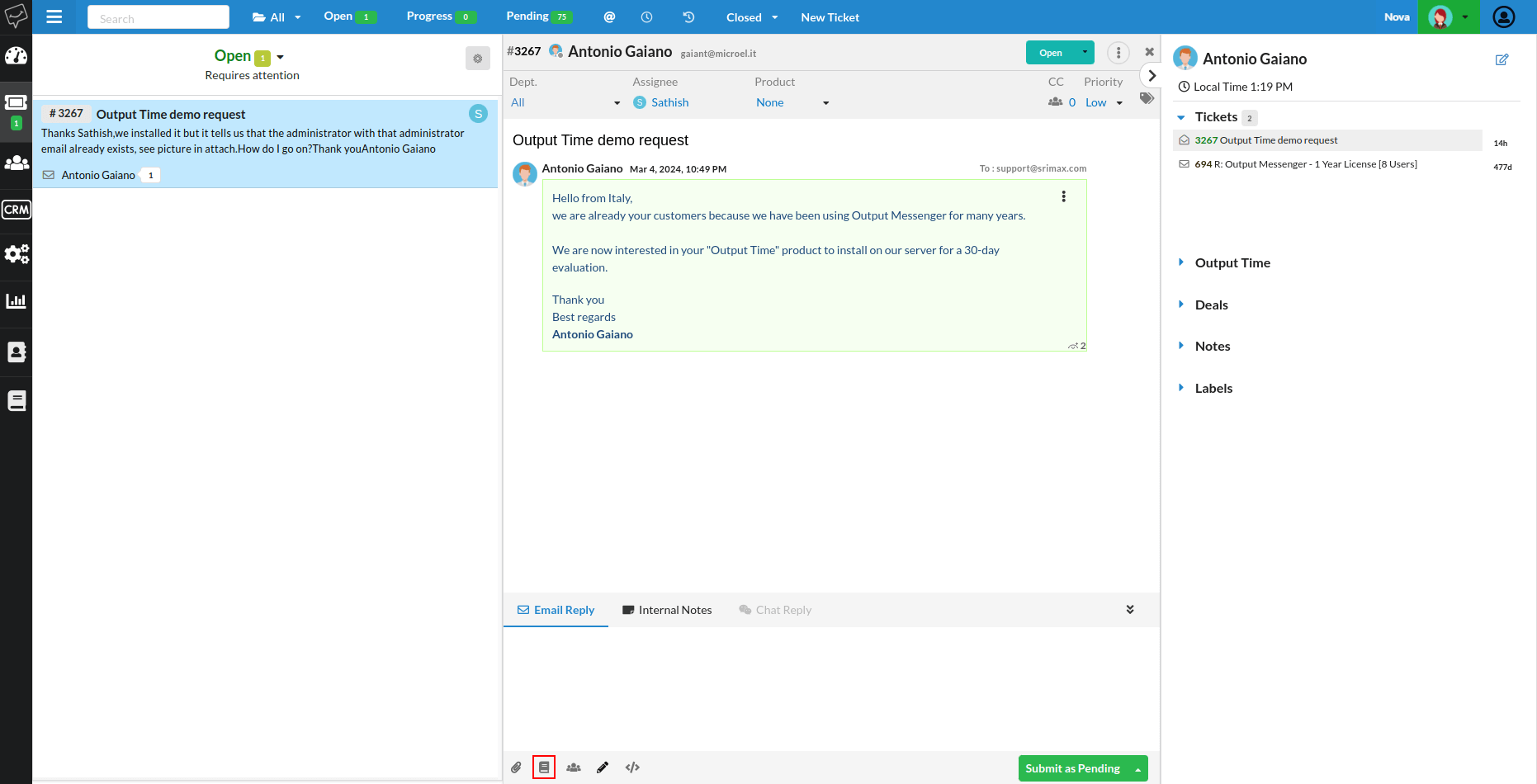
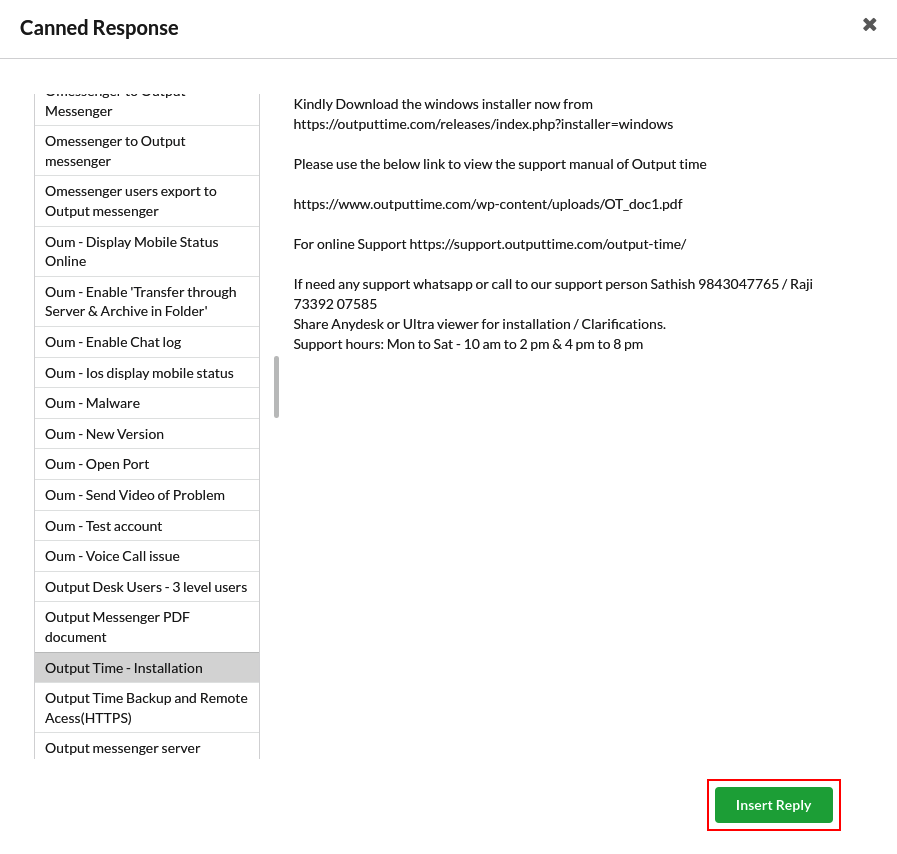

This streamlined process allows you to quickly and efficiently incorporate predefined responses into your communication, saving time and ensuring consistency in your replies.