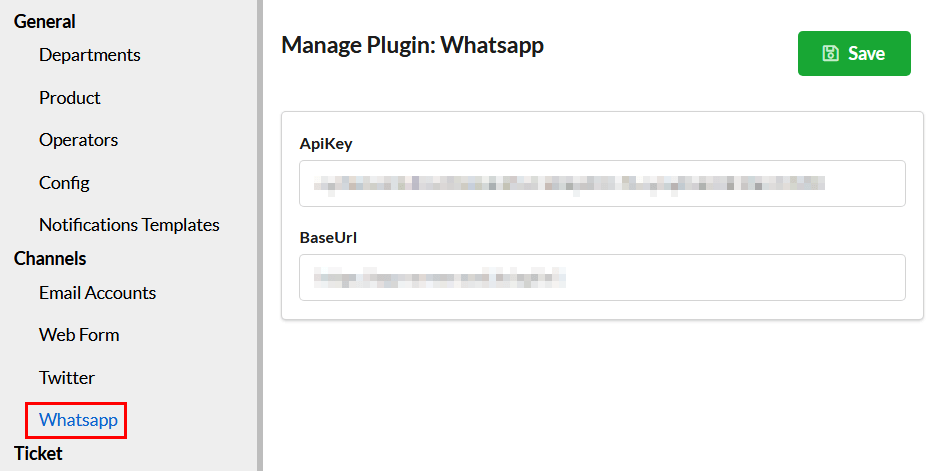Page Contents
Installing WhatsApp Plugin in Output Desk
- After successfully installing Output Desk as a service and verifying that it’s running in the browser, proceed to download the WhatsApp plugin code from whatsapp.zip.
- Extract the downloaded zip file.
- Go to the Output Desk package installation folder, create a folder named “plugins“, and navigate to that folder.
- Copy the WhatsApp folder into the “plugins” directory.
- After that, restart the Output Desk services.
WATI API Setup
- Log in to your WATI dashboard.
- Navigate to API Docs from the top menu.
- Copy the Access Token and API Endpoint for use in Output Desk.
- Provide a webhook URL in WATI where Output Desk can listen for new WhatsApp messages. Navigate to More (top menu) > Webhooks.
- Click the “Add Webhook” button and provide the following details:
- URL: “Output Desk webhook URL”
- Status: “Enabled”
- Events: “Message Received”
Then, click the “Save” button.
Configuring WhatsApp Plugin in Output Desk
- Log in to Output Desk.
- Navigate to Settings > Channels > WhatsApp.
- Enter the Access Token and API Endpoint obtained from WATI in the designated fields.
- Restart Output Desk Services.
- Output Desk will now process incoming WhatsApp messages and send replies to WhatsApp.