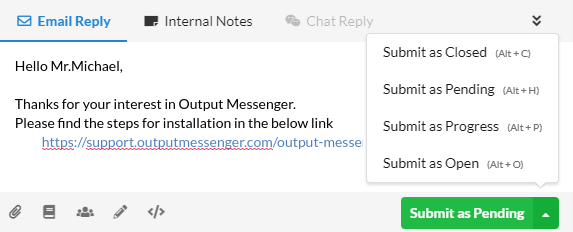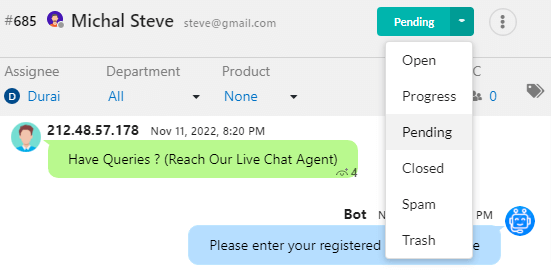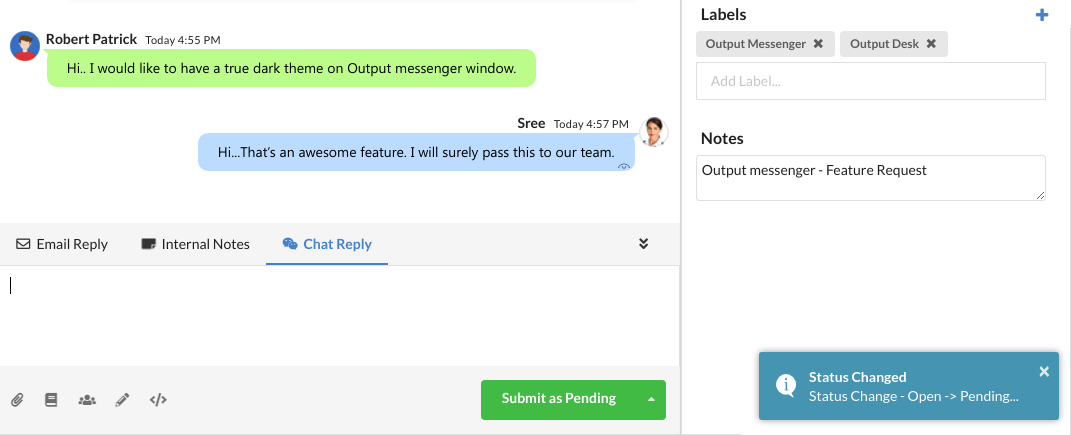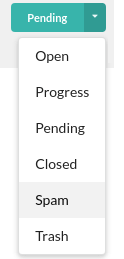Page Contents
Reply to a ticket
When you open a ticket, at the bottom of the ticket you can find the Reply box. From where you can send an email reply to the customer, make an internal note to other operators, or chat with customers in live by clicking submit or enter.
Set the status for the ticket
Usually, new incoming tickets will be grouped under Open. After typing your reply for a ticket, click Submit as Pending/Progress/Closed.
Move a ticket to another status from open without a reply
You can move a ticket without any reply from one status to another by choosing the status type from the icon in the top right corner of the ticket.
Notification of status change
Open status contains the new and unanswered tickets. If an operator changes the status of a ticket with or without reply, every other operator in online gets notified of the status change.
To avoid duplicating of tickets
If any other operator is typing a reply for a ticket, you will get a notification in the ticket as “X is typing”. Also, you can view the number of operators and operators name. So that, you can make sure that you can avoid duplication of tickets.
To move spam/unnecessary tickets
You can move the unnecessary or spam tickets to Spam or Trash category by clicking the status at the top of the ticket and setting the status to “Spam” or “Trash”.