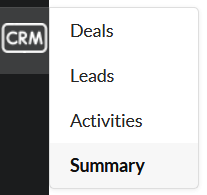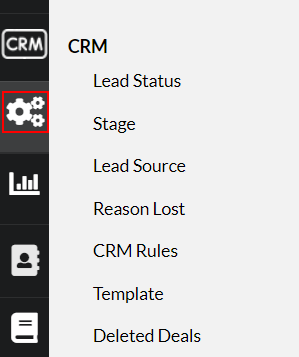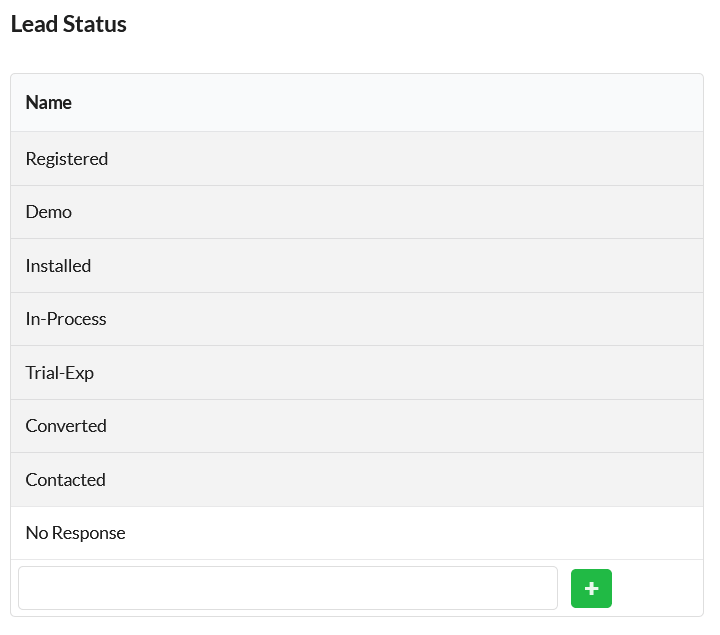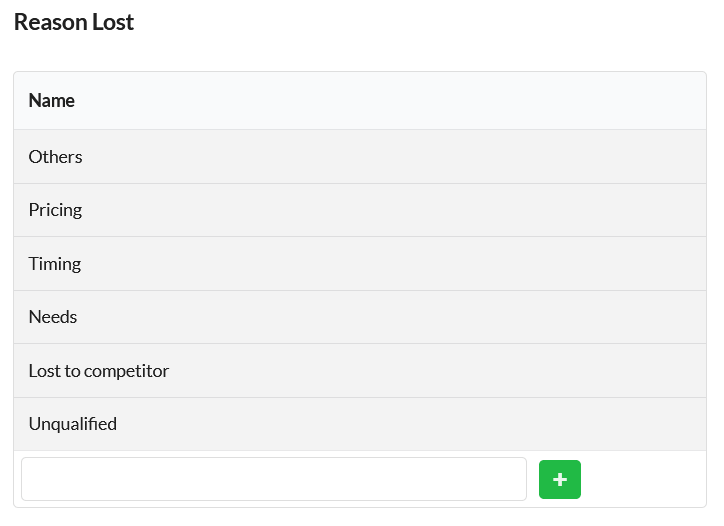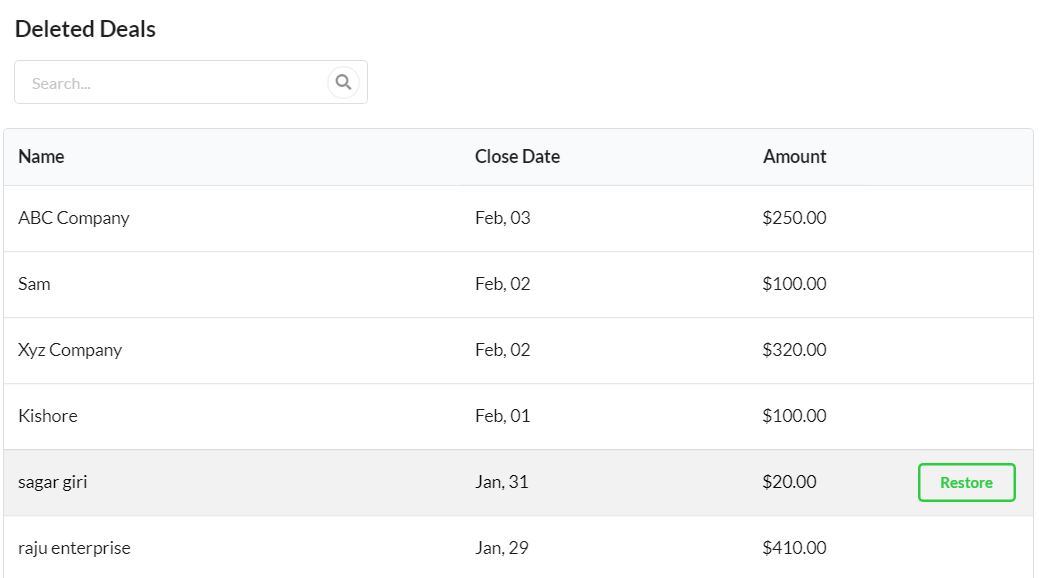Page Contents
What is CRM?
CRM— Customer Relationship Management is a technology/tool that manages interactions with customers and prospects. It stores all the information and tracks all the sales activity of your customers/leads in one place. CRM mainly helps to provide the best customer support service, boost up sales, increase profitability & to gain customers loyalty.
Moreover, it promotes support agents to handle both support & sales inquiries. Helps in bringing easier collaboration between your support team. Also, you can analyze your company’s sales performance, sales trends and find out which ad campaign/source generated more prospects. Output Desk CRM is the best suitable for small businesses.
Modules in CRM
First, it is mandatory to learn the modules in CRM. Output Desk CRM has four modules which are listed as follows:
- Leads
- Deals
- Activities
- Summary
Leads
Leads are the prospects/potential customers who are interested in your product/service. Capture more leads from any channels like live chat, email, website form, call, social media and automatically load them in CRM (or) create, organize & manage leads efficiently with all information of the lead including company name, address, contact details, product interested in, etc.
Deals
Deals are the opportunities to sell your product/service. Deals are for identifying the qualified leads for sales opportunities. They can be created by simply converting the promising leads to deals, or can be created manually. It has various stages that form a sales pipeline. Finally, the deal can be closed as “Won” or “Lost”.
Activities
Activities module in Output Desk displays the day-to-day sales activities performed. Users can track the tasks/calls done for leads/deals. The tasks/calls that are overdue or done today or planned for tomorrow or later can be tracked. Based on the daily sales activity, users can get to know their performance and bring in new improvements.
Summary
This module shows you the lead/deal wise summary of all the sales activities. View the summary day/month wise or in any custom range.
This will help you analyze the importance assigned to each lead/task.
Now, let us see how to set up CRM in our Output Desk Account.
Getting Started
Initially, you can set up the products/services you offer to customers. And then shall move towards the set-up of leads, deals & CRM rules.
Go to the Settings > CRM to get started.
Creating Lead Status & Lead Source
Lead Status
Creating status for the Leads will help you to assign status to each lead & track them. This will help to identify the stage in which your lead currently has & allow you to filter the leads based on your needs. Default lead status such as Registered/Demo/Installed/In Process/Trial Expiry etc. are available and are editable. You can create your own lead status that are suitable for your product/service.
- Click on the Lead Status option. Enter the lead status name and click on the “+” icon to add it.
- Any number of lead status can be created according to your sales pipeline.
Lead Source
Lead Sources are likely the platform such as email, live chat, website, social media, ad campaigns, reference from existing customer, etc. from which you are getting your leads/prospects. Add all your lead sources in Settings > CRM > Lead Source.
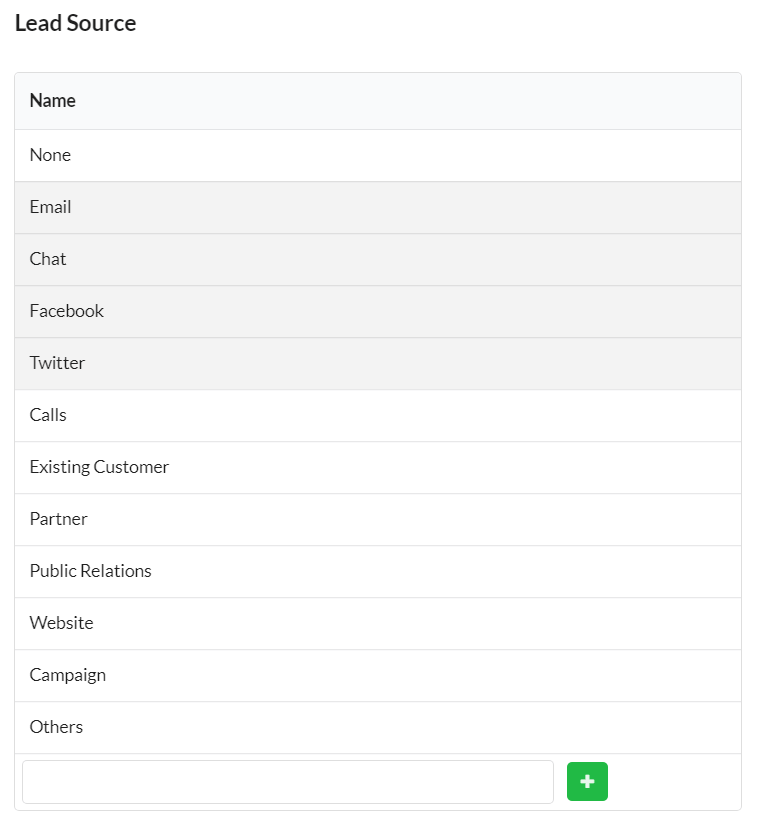
Sources will help to identify which source of ad generated you more leads. Using that, you can improve your marketing strategy.
Creating Deal Stage
Stages can be created for deals, which helps in predicting sales. Deal Stages are the steps in your sales pipeline that makes you feel that a deal is moving towards the closing point. With the help of this, you can find out how your team has sold in a particular period of time.
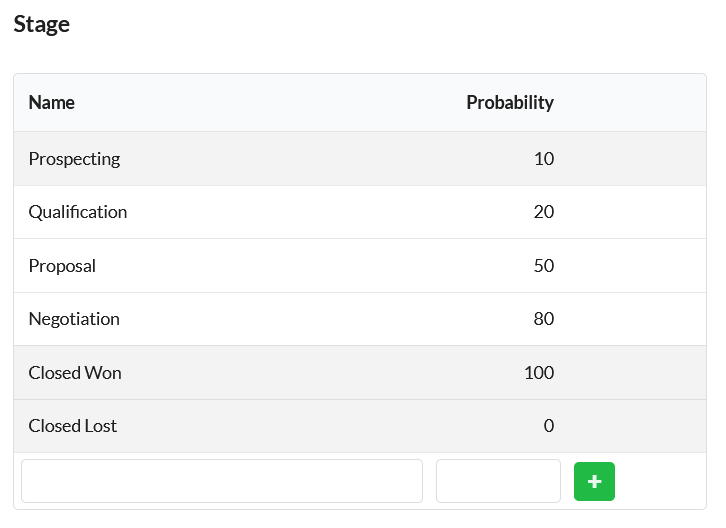
For each of the stages, you can set the probability percentage. You can enter the probability percentage based on the stage levels. For instance, if you have four deal stages, you can enter 25 for the first stage, 50 for the second, 75 for the third and 100 for the last stage. Any stage can be edited or deleted at any time.
Template
Create email templates for sending automatic emails based on the CRM Rules. Click on the Template option and hit New Template button. Enter the template name, subject, content and hit save.
While creating CRM rules, you can find these email templates associated with the Do the Actions > Send Email option.
Edit the created email templates at any time.
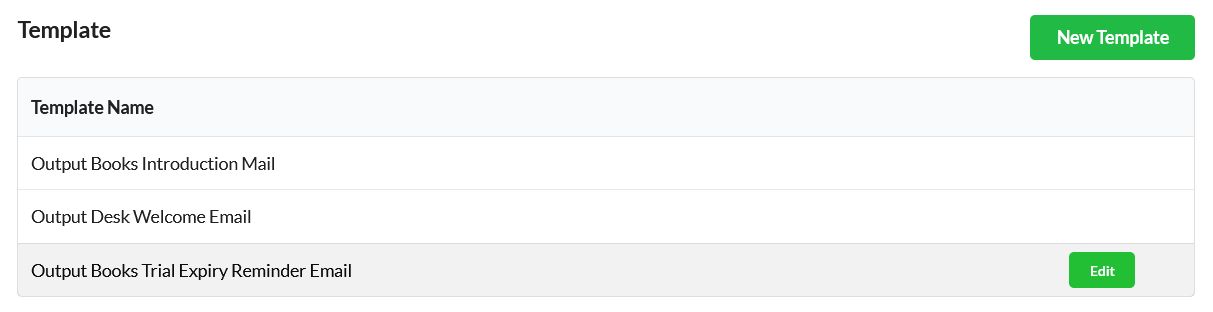
CRM Rules
CRM Rules can be created for automating your workflow. The time spent on doing repetitive tasks such as sending emails, setting status/stage for each lead/deal, posting notes, adding call/task can be reduced with CRM rules.
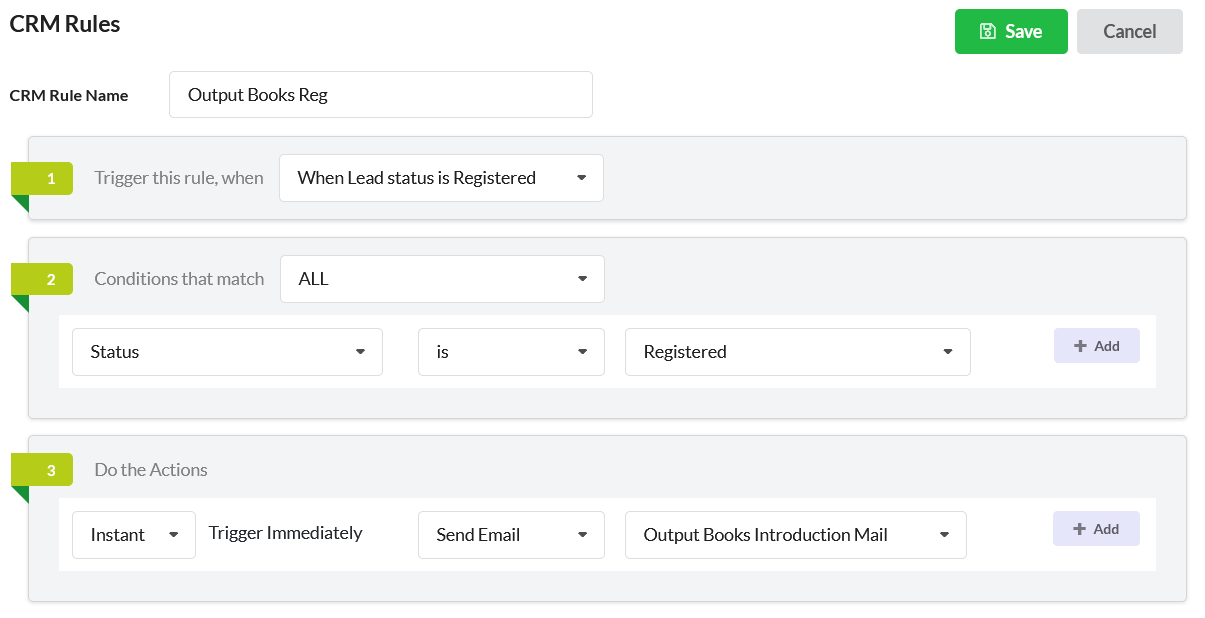
Such rule actions can be triggered instantly/scheduled later based on the rule condition. Let us discuss CRM Rules in detail here.
Reason Lost for Deals
There may be many reasons for losing a deal. Record the reason of lost for your deals in CRM and find out where you are missing out in sales. Click on the Reason Lost option and add the reasons.
Deleted Deals
View all your deleted deals here. Restore them back if needed at any time.