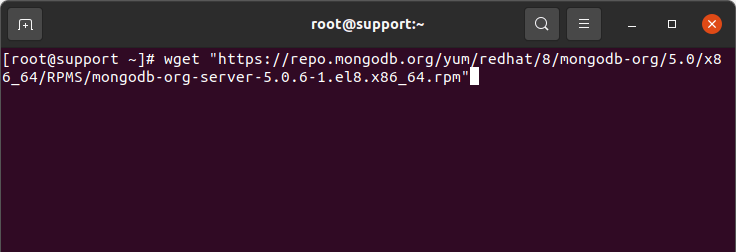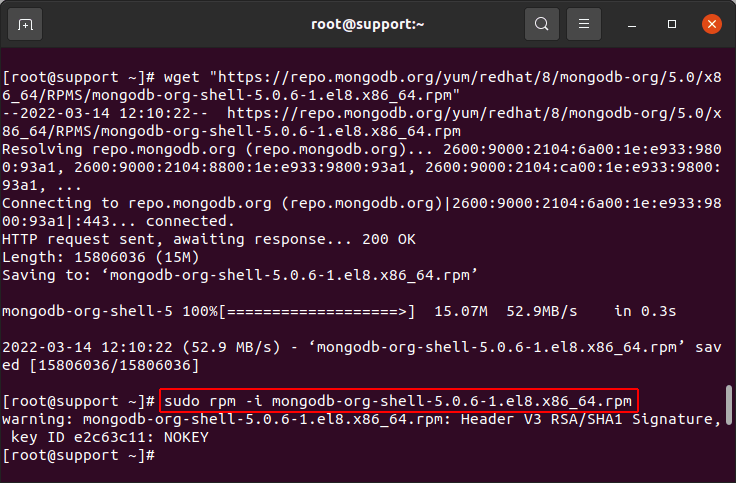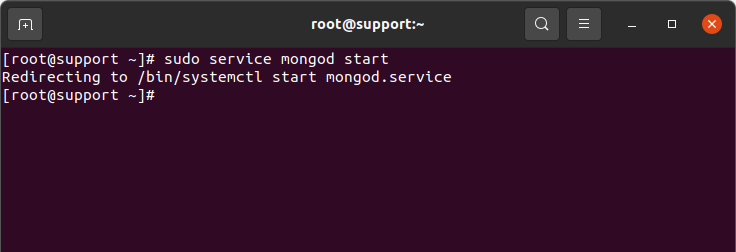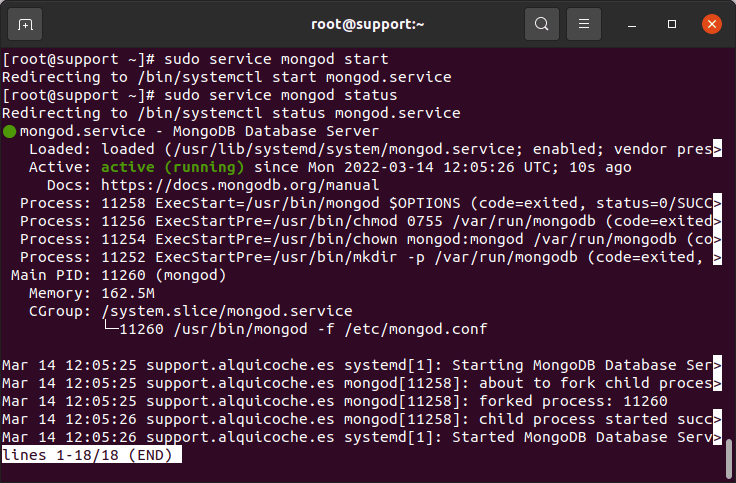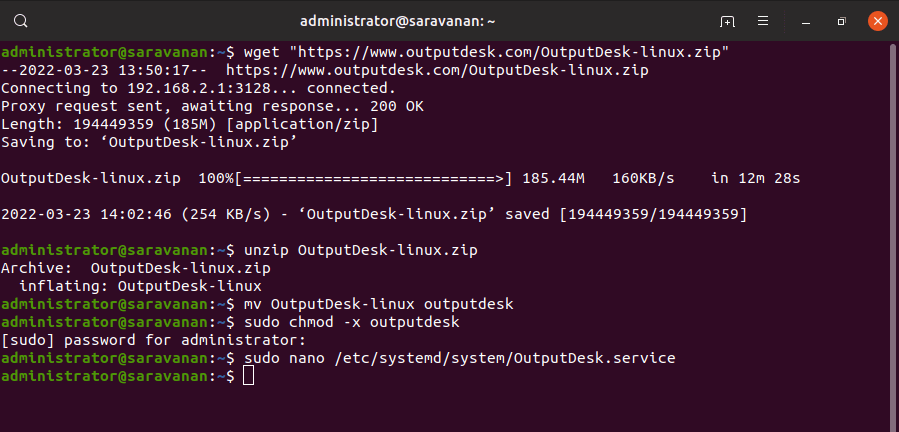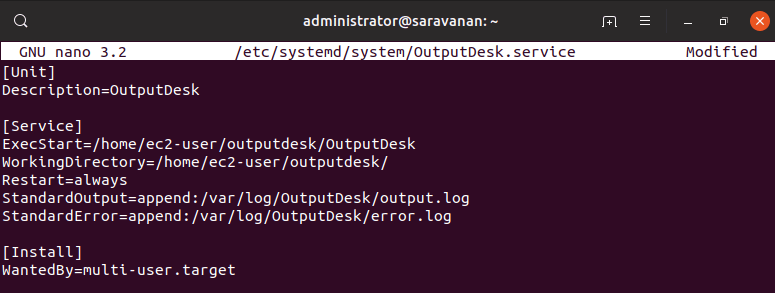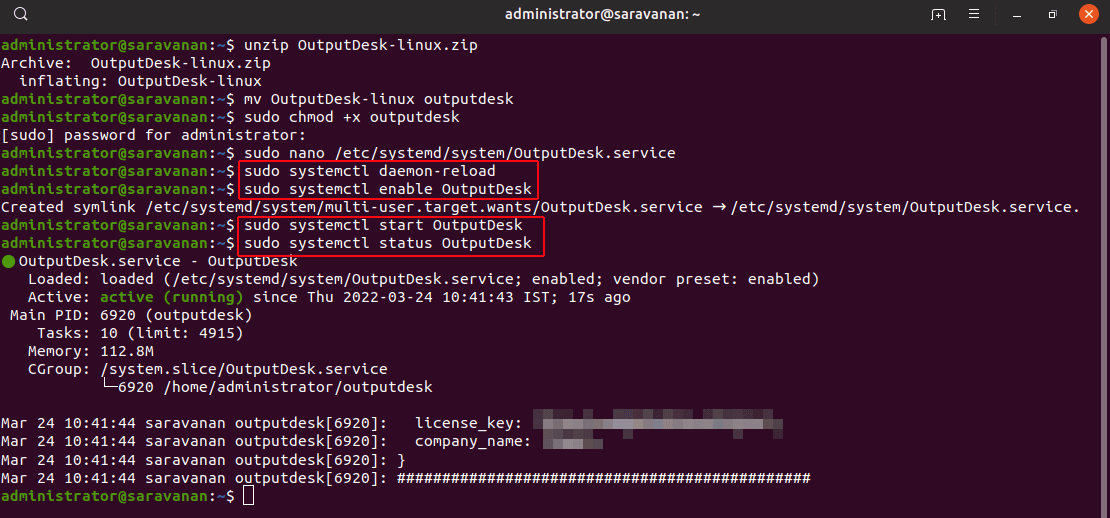Before we start, it is necessary to update the CentOS system with latest packages.Run this command for new update:
sudo yum update
Note: The above update will consume some time to get completed.
1. MongoDB Installation
Run the following commands for the installation of MongoDB:
- wget “https://repo.mongodb.org/yum/redhat/8/mongodb-org/5.0/x86_64/RPMS/mongodb-org-server-5.0.6-1.el8.x86_64.rpm”
- sudo rpm -i mongodb-org-server-5.0.6-1.el8.x86_64.rpm
Now start MongoDB service using:
- sudo service mongod start
Check MongoDB status using this command:
- sudo service mongod status
Thereby, we have installed MongoDB successfully & started the MongoDB service.
2. Output Desk Installation
To start installation, Run the following commands:
- Downloading the Installation zip file:
wget “https://www.outputdesk.com/OutputDesk-linux.zip” - Extracting the downloaded installation zip file:
unzip OutputDesk-linux.zip - Renaming the File name:
mv OutputDesk-linux outputdesk - Setting file permission:
chmod +x outputdesk
3. Launching OutputDesk as a Service
- Creating the file OutputDesk. service text file:
nano /etc/systemd/system/OutputDesk.service - Include the following in OutputDesk.service text file:
[Unit]
Description=OutputDesk[Service]
ExecStart=/root/outputdesk/OutputDesk
WorkingDirectory=/root/outputdesk/
Restart=always
StandardOutput=append:/var/log/OutputDesk/output.log
StandardError=append:/var/log/OutputDesk/error.log[Install]
WantedBy=multi-user.target - Open new terminal window and Reload the service files to include the new service using this command:
sudo systemctl daemon-reload - Enable your service by executing this command:
sudo systemctl enable OutputDesk - Start your service using this command:
sudo systemctl start OutputDesk