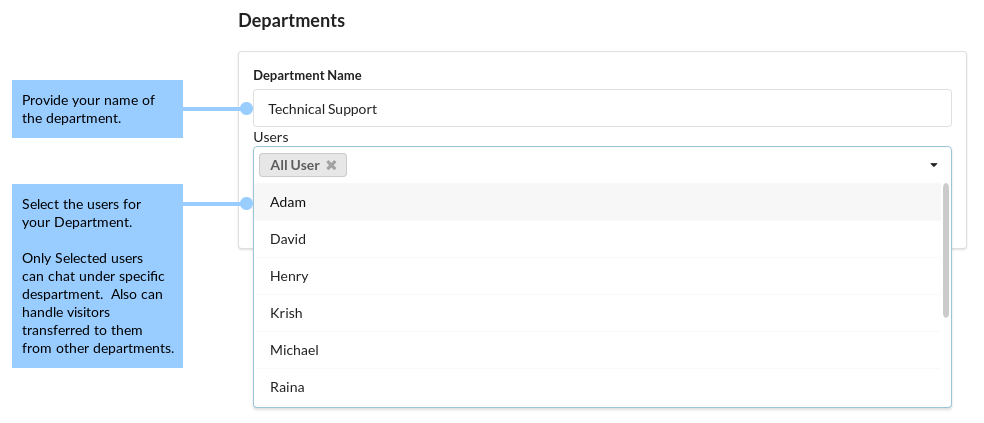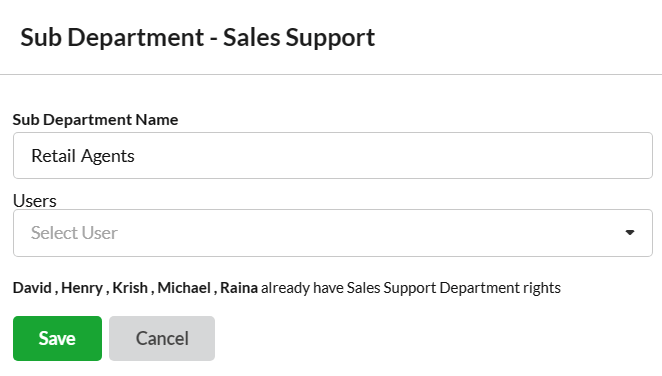Output Desk helps you to delight your customer with the right answers without making them wait for a long time using Department. Departments are managed in the Administrator’s account.
Departments are listed under Department Menu.
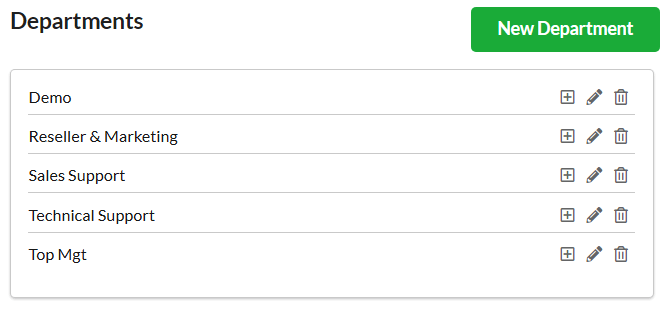
Page Contents
Add a Department
To add a department,
- Open Settings > General > Department & Click New Department icon associated at the right corner of the Department page.
- Provide Department Name.
- Choose the Operators for the department and Click Save.
Edit / Delete a Department
Click the Edit icon associated with each department. Make essential changes and hit Save.
Click the Trash icon to delete a department.
Listing Department in Chat window
Listing departments in chat window minimize the time of your visitor to reach the right agents.
A department can be added in the chat window by customizing it in pre-chat form.
Departments will be listed with the status (operator’s status).
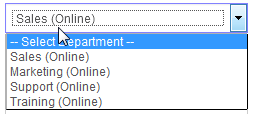
Department’s status will be based on the availability of operators in the specified departments.
For example: If one operator is online, Department status will be online and will go to offline (even as Appear Offline) if all the operators are away.
Assigning Tickets to departments
When you open a ticket, you can find the Department drop-down under the subject line. Click that to assign that ticket to a department.
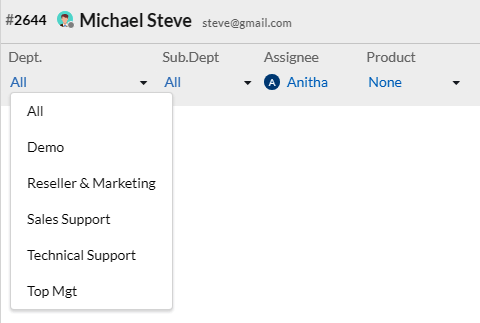
Add a Sub Department
- Find the department you want to add a sub-department to.
- Click the “+” icon in the department row.
- This will open the “Add Sub-Department” popup where you can provide details for the sub-department.
- Provide a name and specify any users or other necessary information for the new sub-department.
- Save the changes. The new sub-department will now be included under the parent department.