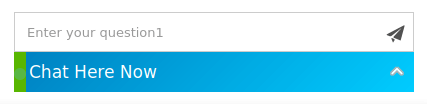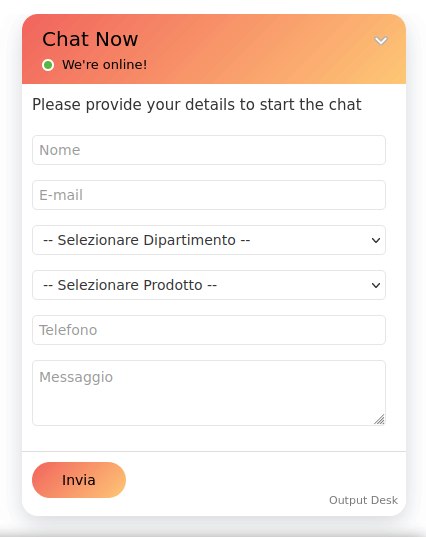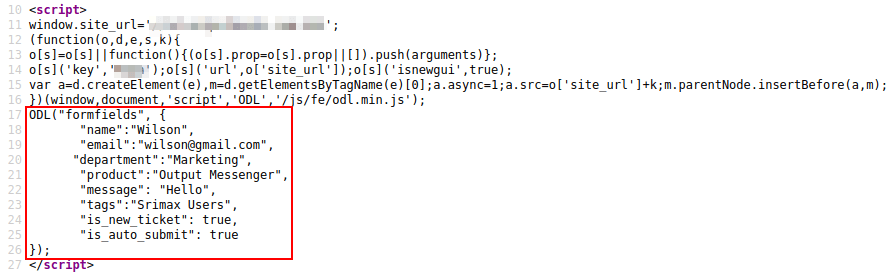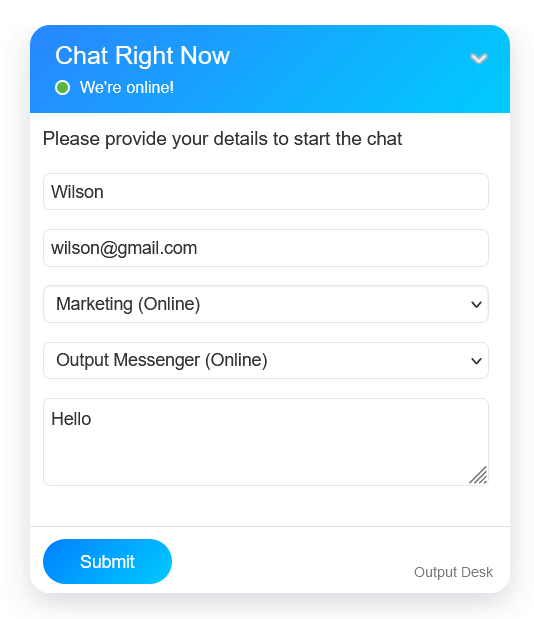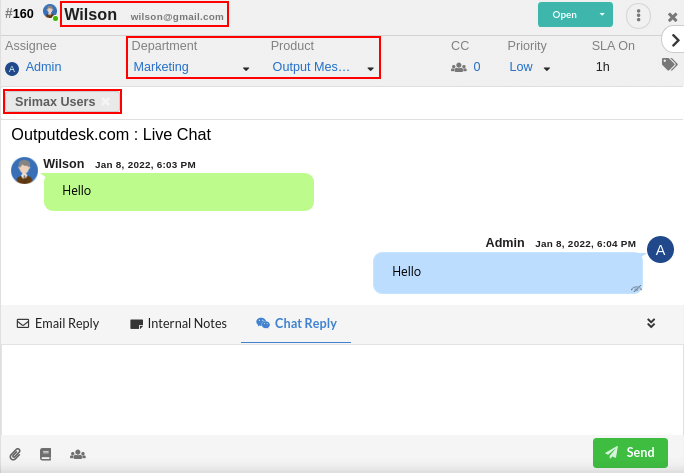Output Desk JavaScript API allows you to customize versatile aspects of the Chat Window.
If you experience any problems with our JavaScript API implementation, please contact us at support@srimax.com
By default, your Chat Window will be shown as below.
Page Contents
Online/Offline Text Caption
<script>
ODL("appearance",{
"online-title": "Chat Here Now"
});
</script><script>
ODL("appearance",{
"offline-title": "Offline Now"
}):
</script>Customizing Chat Window
To customize the language & the appearance of the online Chat Window, use the following script.
<script>
ODL("appearance",{
"name-text": "Nome",
"email-text":"E-mail",
"department-text": "Selezionare Dipartimento",
"product-text": "Selezionare Prodotto",
"phone-text": "Telefono",
"message-text": "Messaggio",
"button-text": "Invia",
"bar-background-color": "#f1645d;#fec776",
"bar-text-color": "#000",
"button-background-color": "#f1645d;#fec776",
"button-text-color": "#000"
});
</script>Parameters
- name-text – Changes the Placeholder with the equivalent translation(any language) for Name using this parameter.
- email-text – Changes the Placeholder with the equivalent translation(any language) for Email using this parameter.
- department-text – Changes the Placeholder with the equivalent translation(any language) for Department using this parameter.
- product-text – Changes the Placeholder with the equivalent translation(any language) for Product using this parameter.
- phone-text – Changes the Placeholder with the equivalent translation(any language) for Phone using this parameter.
- message-text – Changes the Placeholder with the equivalent translation(any language) for Message text using this parameter.
- button-text – Changes the button caption with equivalent translation(any language) of it using this parameter.
- bar-background-color – Changes the Output Desk Chat Bar(if Chat Type is selected as Bar) & Chat Bar/Chat Window Header’s background color.
- bar-text-color – Changes the Output Desk Chat Bar(if Chat Type is selected as Bar) & Output Desk Chat Bar Header/Chat Window’s text color.
- button-background-color – Changes the Chat window Submit Button’s background color.
- button-text-color – Changes the Chat window Submit Button’s Font color.
Customized Chat Form
Open/Close Chat Window
Use the following JavaScript to use any other button in your website to open or close the Live Chat Window.
<script>
document.getElementById(“btn”).click = function() {
ODL('openchat');
};
</script><script>
document.getElementById(“btn”).click = function() {
ODL('closechat');
};
</script>Customize Chat Form
Use the given JavaScript to set value in the form fields in the Chat Form.
<script>
ODL("formfields", {
"name":"Wilson",
"email":"wilson@gmail.com",
"department":"Marketing",
"product":"Output Messenger",
"message": "Hello"
"tags":"Srimax Users",
"is_new_ticket": true,
"is_auto_submit": true
});
</script>- “name”: – Set the name to be displayed in the Name field in the chat form.
- “email”: – Enter the email to be displayed in the Email field in the chat form.
- “department”: – Provide the department to be displayed in the Department field in the chat form.
- “product”: – Enter the product to be displayed in the Product field in the chat form.
- “message”: – Enter message to be displayed in the chat form by default.
- “tags”: – Set tag name for your websites & Display the tag name in your tickets.
- “is_new_ticket”: – Set this field as true to create a new ticket whenever an existing visitor chats.
- “is_auto_submit”: – Set this field as true to allow your visitors to auto submit the chat form automatically.
Form field values displayed in Ticket