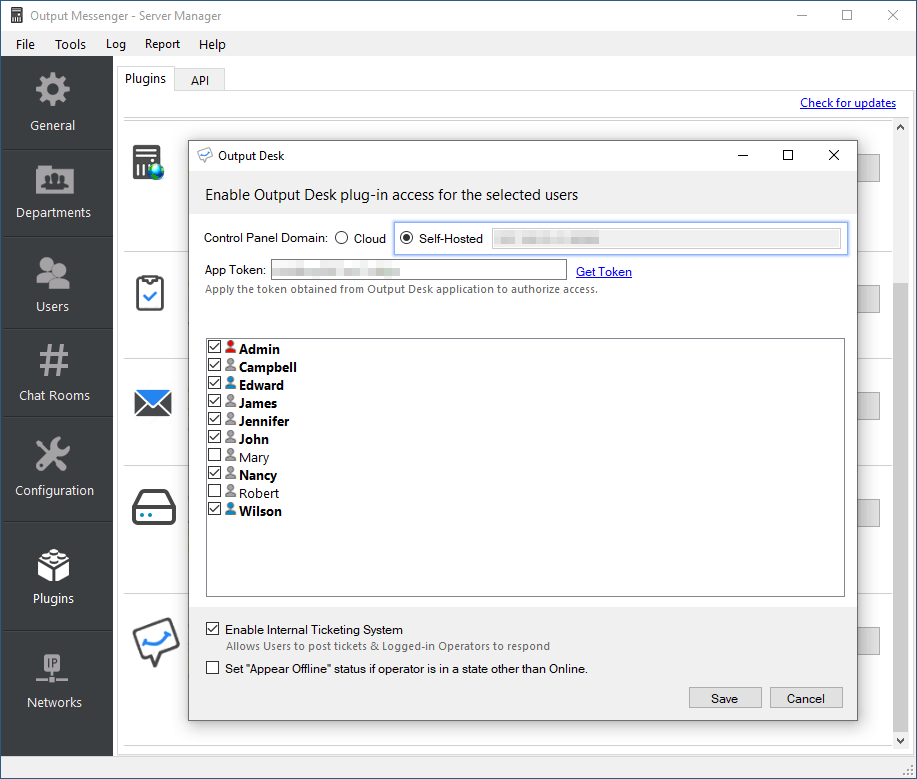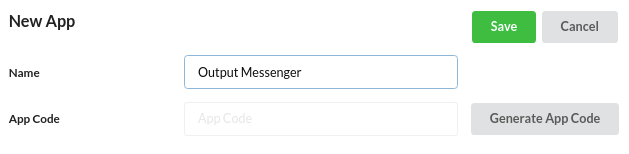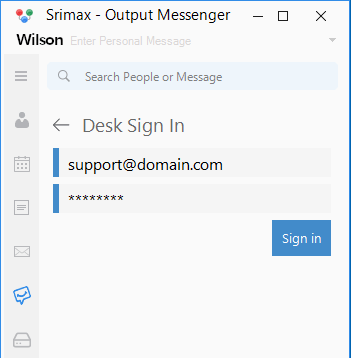Output Desk Operator can chat with your desk visitor and also manage tickets(emails) from Output Messenger by integrating operator in Output Messenger Server Manager.
How to integrate Output Messenger with Output Desk?
Output Desk Plugin added in Output Messenger Server by default, in Output Messenger > Server Manager > Plugins.
- Login to Output Desk control panel & create Operator accounts.
- In Output Messenger Server Manager, click ‘Plugins > Output Desk > Config’ button.
- In the Output Desk Config pop-up, choose Self Hosted & enter your server IP there.
- Now, we need to enter the App Token. Click on the Get Token link present there, which will open Output Desk > Settings > Integrations > Apps.
- Click “New App” and enter the app name as “Output Messenger”. Now, hit “Generate App Code” and click “Save”. A token will be generated.
- Copy & paste the token in Output Messenger Server Manager > Plugins > Output Desk > Config > App Token field.
- Select Output Messenger users who can have access to Output Desk Plugin.
- The selected users, can view Output Desk icon in their messenger client & they can log in with their Output Desk account
Chats will be routed only when the accounts(the validation tokens) in Output Desk and Output Messenger are synced.
Operators can click on the Desk icon in Output messenger client & login in to their Output Desk account.
If you wish to have Internal Ticketing System for your employees to reach your support agents using Ticketing system, you can enable the Enable Internal Ticketing System option in Output Messenger Server Manager. For more details, click here.
Connection Validation
You can check whether users connection have set up correctly by logging in client side.
If you face a login error, kindly check whether the login credentials are valid for the user accounts.