Chat Session is the main section of help desk software. Output Desk is designed in such a way that you can initiate a chat on both sides from Operator and Visitor.
Chat initiated by Visitor
Chat from the real-time visitor of your website will be routed to you based on the rules described in the Setting menu as,
- Chat Rule.
- Action Rule → Chat Routing
Of these, Route Chat will hold the highest priority.
Based on Chat Rule
If chat rule is assigned as “Manual”, the chats will appear for all the online operators as ticket.
If Chat Rule is assigned as “Automatic”, the visitor will be automatically assigned to the Operator as per the priority(level) allotted to them. If the chat is ended, the upcoming visitor will be assigned to them automatically. When all the operators are engaged (allotted chat count is met), the upcoming visitor’s ticket will be unassigned and any operator can handle it.
Based on Chat Routing
When the action rule is set to route an operator, it will be followed first.
For Example: Consider you assign, Chat from “Product page” should be routed to Operator – John Mathews. Also, the total number of chats for him is 2 according to Chat Rule means, …
- All the chat from Product pages will be routed to Operator – John Mathews.
- If John Mathews is engaged with 2 visitors and if the visitor from Product page starts chat means, the new visitor will be routed to other operators or will remain unassigned (if other operators are Offline).
Proactive Chat invitation
Proactive chat invitation helps you to send custom-tailored message to the visitor page to grab their attention to chat. Visitors can be invited Proactively by Operators, either Manually or Automatically. It will help you to pull the attention of your visitor and initiate to chat.
Invite visitors Manually
Whenever a visitor enters your website, he will be listed in the Visitor List Grid. An Operator can invite him for a chat by clicking “Invite” Button associated with each visitor’s row.
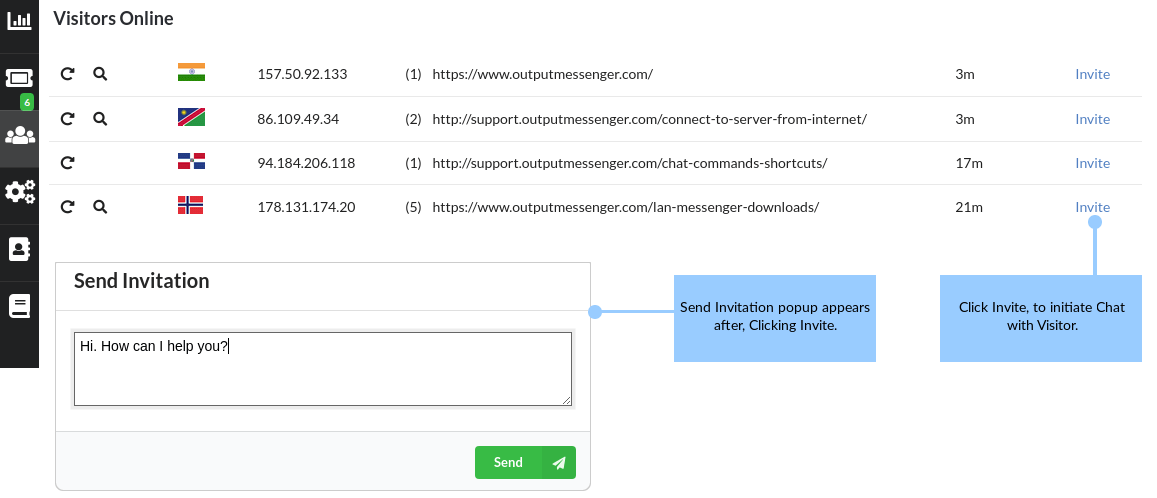
You can customize this manual proactive chat invitation, in Settings > Appearance > Chat Invitation Text.
Automated Visitor Invitation
When a visitor land on a specific URL/ page, page on site/page exceeds provided time, automated proactive chat triggers.
It can be determined in Settings > Chat Rules > Add a Chat Rule > Send Invitation.
Ending Chat
Both Operator and Visitor can end the chat, by hitting the “Cancel” button in their chat tab/widget.
After ending the chat, the visitor will be removed from the visitor grid with a placeholder “Chat Ended”.
End chat Automatically
The chat session will be terminated automatically if there is no response from the visitor for 20 minutes. Also, when they leave your website, the chat session won’t terminate immediately, instead it will be kept active up to 20 minutes and then terminated. It will be represented with a placeholder “Due to inactivity, chat has ended“.